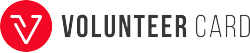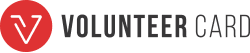How to Use Public WiFi Safely During Travels
You’ll want to stay connected back home while traveling overseas. An easy way to avoid costly, international charges is to switch your phone to airplane mode and use the free, public WiFi that’s available–right?
Maybe. But have you ever questioned the potential dangers of using public WiFi? Is your personal information at risk when connecting? How can you increase your device’s security? Let’s explore these questions and discover seven safe practices on how to use public WiFi safely during your international travels.
The Dangers of Public WiFi
Unfortunately, the dangers of public WiFi are greater than you might realize. This applies whether you access public networks while at home or while abroad. The risks only increase if you connect to an unsecured network or one that doesn’t require a password. Such activity exposes your device to:
- Breaches of personal data
- Theft of sensitive login information
- Invasion of malicious software (malware) that infects your device
Yikes! No one wants to experience the blue screen of death, especially while on an international trip. To reduce your risks, consider these…
7 Tips to Boost Public WiFi Protection for Your Travels
1. Update apps and software before leaving
You’ll want to make sure all your apps, antivirus programs, and hardware systems are up-to-date before departure. Performing updates while on an unknown network can put your device at risk. Or, you could accidentally permit malware to download.
2. Turn off sharing
Double-check that sharing is disabled in your device settings. By turning off this function, you can reduce the dangers of public WiFi usage during your travels.
3. Ask a manager to confirm the network name
Hackers often create fake WiFi networks in public areas. These phony networks usually have general names like “Public WiFi” or closely resemble a nearby public service. To increase your public WiFi protection, make sure to verify the network name with a manager before connecting.
Lookout for this: legitimate WiFi networks often direct you to an opt-in page.
4. Require “two-factor” identification for new logins
Requiring a time-sensitive, temporary passcode to verify your attempted logins adds a layer of security to your network usage. Consider one of these easy-to-use two-factor identification apps:
- Google Authenticator
- Authy
5. Avoid checking sensitive information
Avoid sending secured information over a public WiFi network at all costs. Once you upload this information, there’s no taking it back. Any cyberthief can hijack it. Secured information includes:
- Online banking
- Purchases with credit card information
- Checking emails
- Social media logins
6. Only access secured websites
According to FireFox, 70% of web pages are now encrypted, which increase your chances of secured internet browsing. Google Chrome goes an extra step and even notifies you if you’re loading an unsecured webpage. To tell if your webpage is encrypted, here are a few cheats:
- URL includes HTTPS, not HTTP
- A padlock icon appears
- Says “secure” or “encrypted” next to URL
7. Disable WiFi connection when not in use
Some smart devices are wired to connect automatically to open WiFi networks. This setting primarily works for “known” networks saved on your device. However, your device can mistakenly connect to a network with a similar name. To avoid this issue, you should:
- “Forget” known WiFi networks
- Disable WiFi when not in use
Though the dangers of public WiFi exist, now you know how to use public WiFi safely. You can take preventative steps both to increase privacy and to enhance security.